Building Your First Web Project: A Beginner’s Guide Using HTML, CSS & JavaScript
#1 Softpro9 IT Service is one of the Best Educational Training Institutes in Bangalore, Mangalore, and Mysore.
As a beginner in web development, the idea of creating your first web project might feel intimidating, but it’s an exciting and incredibly rewarding experience. By using the core technologies of web development—HTML, CSS, and JavaScript—you can build a simple yet interactive web page that showcases your skills and allows you to see your learning in action. In this detailed guide, we’ll walk you through the process of building a basic web project that incorporates structure, design, and interactivity, using only the basics of these three languages.
Why Learn HTML, CSS, and JavaScript?
These three technologies are the fundamental building blocks of web development:
- HTML (HyperText Markup Language) is responsible for structuring content on the web. It defines elements like headings, paragraphs, images, and links.
- CSS (Cascading Style Sheets) controls the appearance and layout of the web page, from fonts and colors to complex grid systems and animations.
- JavaScript adds interactivity to your website, enabling users to interact with elements such as buttons, forms, and dynamically generated content.
By combining these technologies, you can create dynamic, responsive, and engaging web pages. In this guide, we will build a simple yet functional webpage that demonstrates how HTML, CSS, and JavaScript can work together.
Step 1: Setting Up Your Development Environment
Before you start writing code, it’s important to set up your development environment properly. You’ll need a few basic tools:
- Text Editor: Use a code editor like Visual Studio Code (VS Code). It’s a free, user-friendly editor with great features such as syntax highlighting, code auto-completion, and extensions that make coding easier.
- Web Browser: Modern browsers like Chrome, Firefox, or Edge will be needed to view and test your webpage.
- Project Folder: Create a new folder on your computer where all your project files will reside. Inside the folder, create three files:
index.htmlfor your HTML contentstyles.cssfor styling the pagescript.jsfor the JavaScript code that adds interactivity.
Step 2: Writing the HTML Structure
HTML provides the basic skeleton of your web page, defining where elements like text, images, and buttons will appear. Let’s start by creating the basic structure of your page in the index.html file.
<html>: This tag defines the document as an HTML document.<head>: This contains meta-information about the page, like the character set, viewport settings for mobile devices, and the link to the external CSS file.<body>: The content of your webpage goes here. In this case, we have a<header>with a title and a<main>section with a message and a button.<button>: This button will trigger an action when clicked, which we’ll define in the JavaScript later.
Step 3: Adding Styles with CSS
Now that we have the structure set, it’s time to make the page visually appealing with CSS. In the styles.css file, we can define styles for the body, header, and button elements.
Here’s what’s happening in the CSS:
body: We set the font to Arial, added a soft background color, and removed the default margin and padding for a cleaner layout.header: The header has a green background with white text, centered alignment, and padding for spacing.button: The button has a blue background, white text, and some padding for a clickable feel. We also add a hover effect to change the button’s color when a user’s mouse hovers over it.
Step 4: Adding Interactivity with JavaScript
JavaScript makes your webpage dynamic and interactive. In this project, we’ll use JavaScript to change the text when the button is clicked.
In the script.js file, add the following code:
Here’s what happens in the JavaScript:
getElementById("changeTextButton"): This selects the button element by its unique ID.addEventListener("click", function() {...}): We attach an event listener to the button that waits for a “click” event.textContent: Once the button is clicked, we change the text inside the<p>element to “You clicked the button! Great job!”
Step 5: Testing Your Web Project
Now that you have all the files in place, it’s time to test your work:
- Open the
index.htmlfile in your browser. - You should see a webpage with a title, a heading, and a button.
- When you click the button, the message should change to “You clicked the button! Great job!”
If it works, congratulations! You’ve successfully built your first web project using HTML, CSS, and JavaScript.
Step 6: Expanding and Enhancing Your Project
Now that you’ve completed your basic web page, you can take it to the next level. Here are some ideas to expand your project:
- Add More Interactivity: Try adding additional buttons or interactive features like a form or a simple game.
- Enhance the Design: Experiment with CSS animations, background images, or use frameworks like Bootstrap to speed up your design process.
- Make It Responsive: Use CSS media queries to ensure your page looks great on mobile devices and tablets.
Building projects like this will sharpen your skills and help you understand how to bring together the three core web technologies.
Conclusion
Creating your first web project using HTML, CSS, and JavaScript is a rewarding way to learn web development. By following this guide, you’ve gained valuable experience with the foundational technologies that power websites all around the world. As you continue to learn and build more complex projects, your skills will improve, and you’ll be ready to take on more advanced challenges in web development. Keep experimenting, learning, and, most importantly, building!
Top 5 SEO, SMM, & SMO Training in Mysore:
- Softpro9
- Apponix Technologies
- 360DigiTMG
- Brandveda
- OMIT.in